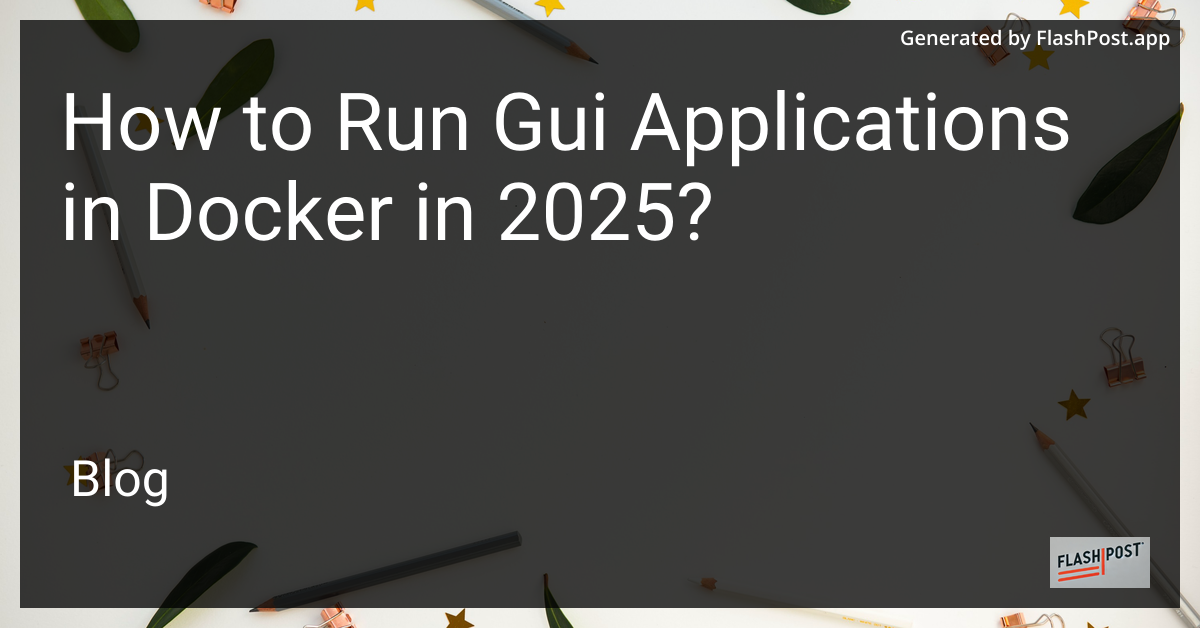
Running GUI applications within Docker containers can be a vital capability for developers and IT professionals looking to manage software environments effortlessly. As we step into 2025, Docker has evolved to support graphical applications more efficiently. This guide will take you through a comprehensive approach to setting up and running GUI applications in Docker.
Before diving into running GUI applications in Docker, ensure you have Docker installed on your system. If you haven’t installed Docker yet, you can follow this guide on docker installation in Linux Mint.
-e DISPLAY=$DISPLAY to export the display, which allows the container to interact with the host’s display server.-v /tmp/.X11-unix:/tmp/.X11-unix to enable GUI interaction.A Dockerfile is essential for building an image. If you’re unsure about Dockerfile provisioning, you can check out this guide on Dockerfile provisioning.
FROM ubuntu:latest
RUN apt-get update && apt-get install -y \
x11-apps \
...
CMD ["xeyes"]
Once your Dockerfile is ready, build and run your container by executing the following commands:
docker build -t my-gui-app .
docker run -e DISPLAY=$DISPLAY -v /tmp/.X11-unix:/tmp/.X11-unix my-gui-app
If you face any issues, ensure:
For managing multiple services, Docker Compose can be a powerful tool. You can refer to this resource to learn how to use Docker Compose to maintain data persistence and manage services seamlessly.
Running GUI applications in Docker containers in 2025 is a robust solution for maintaining consistency across development environments. By following the guidelines above, you can ensure a stable execution of graphical applications within containers.